Welcome to Swindler
Your AI-powered interview assistant that provides real-time guidance during interviews. Get instant, intelligent responses to help you ace any interview.
Introduction
Swindler is designed to be your secret weapon during interviews. It listens to questions in real-time and provides intelligent, contextual responses based on your profile and the job requirements.
Installation & Setup
Step 1: Download the Application
Step 2: First Launch Setup
Launch Application
Open Swindler from your desktop or applications folder.
Sign In
Log in with your account credentials created on the dashboard.
Permissions
Grant microphone permissions when prompted - this is required for audio capture.
Configuration
Complete the initial setup wizard to configure your audio and profile settings.
Quick Start Guide
Get started with Swindler in just a few simple steps. Follow this guide to set up and use the application.
Quick Setup
Download and install Swindler. Login and complete the initial configuration in under 2 minutes.
Start Your Session
Launch your meeting or interview with Swindler running. Click 'Start Recording' or use Alt+R.
Get AI Assistance
Receive live transcription and intelligent suggestions in real-time as the conversation flows.
Perform Confidently
Communicate effectively with AI-powered support at your fingertips, using stealth mode when needed.
Core Features
Explore the powerful capabilities that make Swindler your ultimate interview companion.
Real-time Listening
The Realtime Listening feature is the core of Swindler. When you start a session, the app automatically captures system audio, transcribes the conversation in real-time, and provides intelligent AI responses.
Session Active
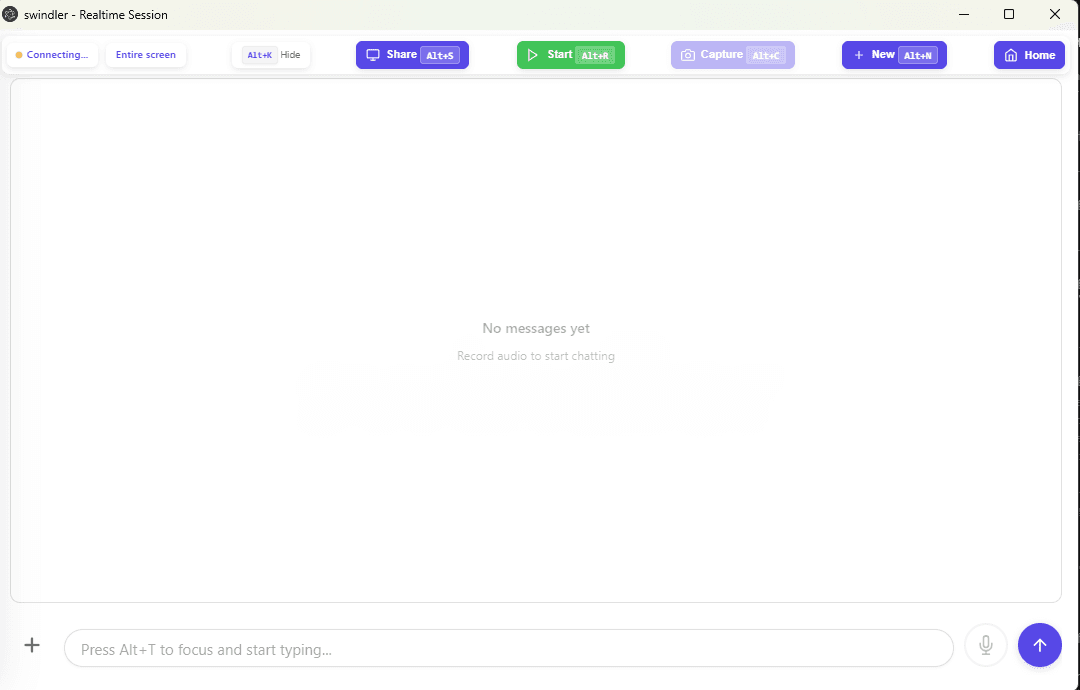
How it works
- Captures system audio automatically
- Real-time transcription streaming
- Instant AI response generation
- Context-aware suggestions
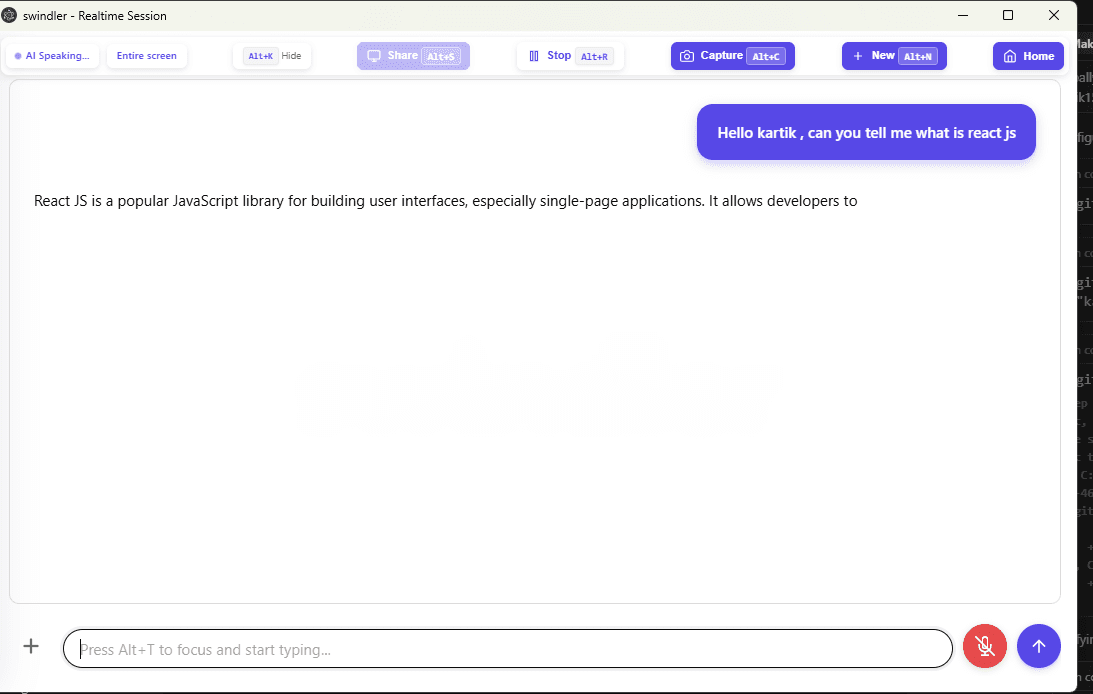
Screen Capture & Answering
Capture any part of your screen—diagrams, code snippets, or slide decks—and send them to the AI for instant analysis. Swindler "sees" what you see.
Instantly capture your screen content in the background without interrupting your flow.

Send captured images to the AI to get context-aware explanations and answers.
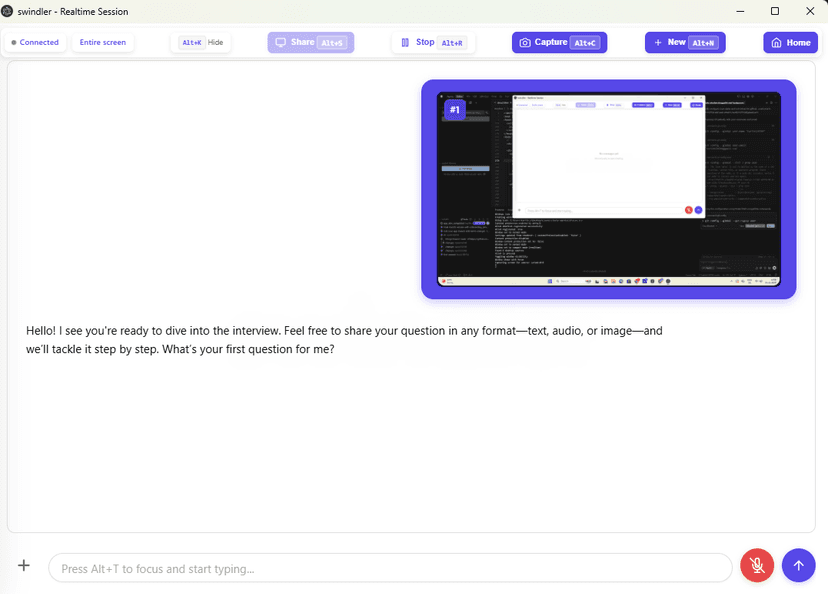
Stealth Mode (Hide Window)
Instantly vanish the Swindler window from your screen. It becomes completely invisible to screen sharing, recording software, and prying eyes.
Document Corpus
Upload your own documents (PDFs, Word docs, etc.) to create a personalized knowledge base. Swindler will reference these documents to provide highly specific and accurate answers tailored to your materials.
Upload
Upload PDFs, DOCX, TXT files to your dashboard.
Index
AI processes and indexes your content for fast retrieval.
Retrieve
Get answers based specifically on your documents.
Custom Instructions
Define exactly how you want Swindler to behave. Set the persona, tone, and specific rules for the AI to follow during your sessions.
Example Instruction
"You are an expert Senior React Developer. Answer questions concisely, focusing on performance optimization and modern hooks patterns. Avoid basic explanations."
For Interviews
Tailor responses to your experience level and target role.
For Meetings
Get summaries, action items, or technical clarifications.
Keyboard Shortcuts
| Shortcut | Action | Description |
|---|---|---|
| Alt + R | Start/Stop Session | Begin or end recording & transcription |
| Alt + M | Mute/Unmute | Toggle microphone audio capture |
| Alt + C | Capture Screen | Take a screenshot for analysis |
| Alt + I | Send Images | Send captured images to AI |
| Alt + K | Hide Window | Instantly hide/show the application |
| Alt + S | Share Screen | Enable continuous screen sharing |
How to Use Swindler
Basic Usage
Launch the Application
Open Swindler and log in with your credentials. The application will automatically connect to your account.
Join Your Interview
Start your video call on Zoom, Google Meet, Teams, or any platform. Swindler works with all major video conferencing platforms.
Start Recording
Click the record button or use keyboard shortcuts to start capturing audio. Swindler will begin processing questions in real-time.
Receive Responses
View AI-generated responses in the Swindler window. Responses are tailored to your profile and the job requirements.
Advanced Features
Advanced Reasoning Agent
The Premium plan includes an advanced reasoning agent capable of solving complex problems and handling tricky technical questions.
Document Corpus
Upload documents (PDF, Word, Excel, Text) to build a knowledge base that enhances response accuracy and context awareness.
Best Practices
Tips for Success
Help & Support
Common Issues
Audio Not Working?
Ensure your microphone permissions are granted in Windows settings and within the app. Check that the correct input device is selected.
⚠️Don't forget to turn the mic on! Many users accidentally leave their mic muted after a session.
Shortcuts Conflict?
If shortcuts aren't triggering, ensure the Swindler window is focused or check if other apps are intercepting global hotkeys.
💡Tip: Avoid moving the cursor manually. Use keyboard shortcuts. If they stop working, click on the application window to regain focus.
Frequently Asked Questions
What is Swindler?
Swindler is an AI-powered assistant that provides live transcription and intelligent responses during meetings, interviews, and conversations. It helps you stay informed and prepared with real-time AI support.
How does Swindler work?
Swindler listens to your conversations in real-time, transcribes them accurately, and uses advanced AI to provide relevant suggestions, answers, and insights based on the context of your discussion.
Is my data secure?
Yes! We take privacy seriously. Your conversations are processed securely, and we don't store any sensitive information without your consent. You have full control over your data.
What platforms does Swindler support?
Swindler works seamlessly with all major platforms including Zoom, Google Meet, Microsoft Teams, Webex, Skype, and more. It's compatible with Windows and Mac devices.
Still need help?
Our support team is ready to assist you with any issues.